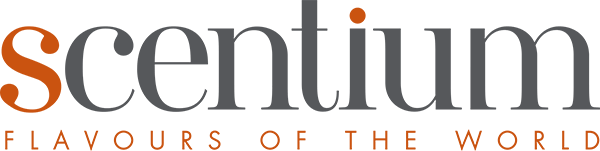What is a cookie?
A cookie is a harmless text file that is stored in your web browser when visiting almost any webpage. Cookies are used so that a web site will remember your visit when going back on it. Even though a lot of people don’t know it, cookies have been in use for 20 years, when the first web browsers were created for the World Wide Web.
What is NOT a cookie?
It is not a virus, Trojan, a worm, spam, spyware and it doesn’t open pop-up Windows.
What information does a cookie store?
Cookies don’t usually store information about you, like credit card numbers or banking information, photos, your ID or personal information, etc. The data stored are technical, personal preferences, content personalization, etc.
The web server doesn’t relate you as a person or even your web browser. Actually, if you are frequently on Internet Explorer and try to navigate on the same web with Firefox or Chrome, you will see that the web doesn’t realize that you are the same person because it is actually associating with the web browser, not the person.
What types of cookies are there?
- – Technical cookies: they’re the basic ones, and they let you know when a human or an automated application is navigating, when a registered or unregistered user navigates and basic tasks for any webpage’s well function.
- – Analysis cookies: they gather information about the type of navigation that is being done, the most used sections, consulted products, time zones used, language, etc.
- – Publicity cookies: they show advertisements depending on your navigation, your country of providence, language, etc.
What are internal cookies and third party cookies?
Internal cookies are those that are generated by the web page you are visiting in that moment and third party cookies are those generated by services or external suppliers such as Facebook, Twitter, Google, etc.
What happens if I deactivate the cookies?
To understand the reach that deactivating cookies can have, here are a few examples:
- – You won’t be able to share contents from that web on Facebook, Twitter or any other social media.
- – The website won’t be able to adapt the contents to your personal preferences, which usually happens at online stores.
- – You won’t be able to access to the personal area of that web, like for example My account, or My profile or My orders.
- – Online stores: it will not be possible to make online purchases; they will have to be over the phone or going to the store in person, if it has one.
- – It won’t be possible to personalize your geographical preferences with time zones, currency or language.
- – The website will not be able to do web analytics about visitors and web traffic, and that will complicate making the web competitive.
- – You won’t be able to write on the blog, upload photos, publish comments, value or grade contents. The web won’t be able to know if you are human or an automated application that publishes spam.
Can cookies be deleted?
Yes. Not only deleted, but also blocked, in a general way or for a specific dominion.
To delete cookies for a site, go to your web browser’s configuration and there you can search the ones associated to the dominion and delete them.
Cookies configuration for the most used web browsers.
Now, this is how to access a specific cookie from Chrome browser. Note: these steps can vary depending on the browser’s version.
- – Go to Preferences or Configuration through the menu File or clicking on the personalization icon on the upper right of the screen.
- – You will see several sections; click the option Show advanced options.
- – Go to Privacy, content configuration.
- – Select All cookies and place data.
- – A list with all the cookies arranged by dominion will show up. For it to be easier to find the cookies from a specific dominion, write part of the address in Search cookies.
- – After filtering, several lines will show up on your screen with the cookies of that requested web. Now you just need to select them and click the X in order to delete them.
To access the cookies configuration of Internet Explorer browser, follow these steps (it can vary depending on the browser’s version):
- – Go to Tools, Internet options.
- – Click Privacy.
- – Move the slider to adjust the level of privacy that you want.
To access the cookies configuration of Firefox browser, follow these steps (it can vary depending on the browser’s version):
- – Go to Options or Preferences, depending on your operative system.
- – Click Privacy.
- – In History, choose Use a personalized configuration for the History.
- – Now, you will see Accept cookies, you can activate or deactivate according to your preferences.
To access the cookies configuration of Safari for OSX browser, follow these steps (it can vary depending on the browser’s version):
- – Go to Preferences, then Privacy.
- – Here, you will see the option Block cookies to adjust the type of blocking that you want.
To access the cookies configuration of Safari for iOS browser, follow these steps (it can vary depending on the browser’s version):
- – Go to Preferences, then Privacy.
- – Here, you will see the option Block cookies to adjust the type of blocking that you want.
To access the cookies configuration from the browser of an Android device, follow these steps (it can vary depending on the browser’s version):
- – Go to the browser and click the Menu button, then Settings.
- – Go to Privacy and Security, you will see the option Accept cookies to activate or deactivate the option.
To access the cookies configuration from the browser of a Windows Phone device, follow these steps (it can vary depending on the browser’s version):
- – Open Internet Explorer, then More, and then Configuration.
- – Now you can activate or deactivate the option Allow cookies.